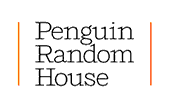Insight Web Service
Insight Web Service > Widget > Affiliate Partners
- Widget Overview - Click here for an overview.
- Widget Users Guide Download - Click here for the PDF version.
User Guide Contents:
- Diagram of the Widget
- Comparison of features
- Browse
- Search
- Add and Configure Widget to Your site for Affiliate Partners
- Add an Audio Widget to Your Site
- Troubleshooting
- Technical Details

| Small (195 x 335) |
Large (600 x 700) |
Description | |
|---|---|---|---|
| Title and Author Bar |  |
 |
Displays book title and author. |
| Search Button (Binoculars) |  |
 |
Searches book text for user-entered keywords. |
| Click To Read |  |
 |
Launches large version in a pop-up window. |
| Browse Forward/Back Arrows |  |
 |
Navigates through Page Windows. |
| Buy This Book Button |  |
 |
Links user to partnered website where book can be purchased (destination can be configured). |
| Add to Web Site (+) Button |  |
 |
Pops up the exact HTML snippet needed to copy the widget into another website. |
| Thumbnail Navigation Button | — |  |
Shows multiple Page Windows in reduced, thumbnail sizes for easier navigation. (Large Size Widget only.) |
| Play/Pause Button | — | — | Toggles audio playback between play and pause. (Audio version only - shown in inset.) |
| Volume Slide | — | — | Adjusts playback volume. (Audio version only - shown in inset.) |
back to top Browse
Arrow Keys
Navigate through the preview pages in both large and small versions with the Forward and Back arrows located in the lower-right corner of the widget.
Thumbnail Navigator Button
The large version of the widget can display multiple preview pages at one time by reducing the page view to thumbnail sizes for easier navigation. Click on the thumbnail navigator button in the lower right corner of the large sized widget and the thumbnails will appear in the window. Scroll through the pages and click on the page you want to resume viewing at full-size.
back to top Search
- Enter Search Text
- Click Search Button (or Hit Enter/Return Key)
- Click on Desired Result
For the small version, first click the Search Button (binoculars) in the upper-right corner. Then, for either version, type in your search text in the blue box.
Once you've entered the search text, click the Search Button (binoculars) or hit the Enter/Return key on the keyboard.
If the widget finds a match or matches to your search term, it will list the results in the search window. The widget will return any match from all the pages of the book; matches on available preview pages will be listed first. For matches on preview pages, just click the result that you want and the widget will jump directly to that page. To close the search window and return to your previously viewed page, just click the X in the upper-right corner.
back to top
Add and Configure the Widget if you are a Penguin Random House Affiliate Partner of ShareASale
You can configure your widget by modifying the embed code with your SAS affiliate ID by following these simple steps.
- Pick A Title
- Enter the ISBN of Book widget that you want to copy onto your site (13 digits) below
- Enter your ShareASale Affiliate ID below
- Click the Submit button
Begin by searching among the thousands of titles on www.randomhouse.com that have this feature enabled. If the title you want is available in a widget, it will show up labeled with “Browse and Search”. You may also find a widget for the book on the author's website, your favorite book blog, or any other related site that you came across and liked while browsing the Web.
You can browse titles in the Penguin Random House Catalog that have Insight widgets available here.
This will open up a new popup window providing you with the embed code with your affiliate ID already included.
Select the size of widget you want to embed from the popup window. There are two options available: "Small size" (195 x 335) or "Large size" (600 x 700).
Once you've selected a size to embed, copy the snippet of HTML displayed in the window. This is the embed code that you will need to insert into your webpage.
To add the widget to your website, paste the embed code – the HTML snippet copied above – into your webpage. (See Configuring Your Widget Section for more advanced configuration options.)
back to top Add an Audio Widget to Your Site
To add an audio version of the widget to your website, follow the same steps outlined above: first, find the audio widget for the book you want on www.randomhouse.com, then enter the ISBN and your SAS affiliate ID into the form, submit, click, copy and paste as outlined above.
If you want configure an existing preview widget into an audio widget, you'll need to know the ISBN for the book's audio version. See Configuring the Widget to learn how to configure the audio version of the widget in your website.
back to top Troubleshooting
Compatibility
Software restrictions from blog and social networking websites can vary and may interfere with the Widget's functionality or embedding. While we continue to work toward greater compatibility with each new release, you may prefer to add a simple link instead of embedding the Widget. If you are experiencing problems with the embedded Widget, or if your blog or website software does not support embedding the Widget, you can add the direct links below instead:
Small size:
http://insight.randomhouse.com/widget/preview.html?isbn=9780385517164&title=Believeniks!&author=Ivan+Felt+and+Harris+Conklin
Large size:
http://insight.randomhouse.com/widget/single.html?isbn=9780385517164&title=Believeniks!&author=Ivan+Felt+and+Harris+Conklin
Some known issues:
Blogger
Blogger has some restrictions that prevent widgets embedded with Javascript from functioning properly. The widget can be embedded into a Blogger template, but for including in a single post, you can use the troubleshooting links above.
LiveJournal
The Insight widget is not yet embeddable in this service. We are working with the blogging sites to make sure you'll be able to use the Insight widget in their services very soon. For now, though, we suggest using the links above to discuss a favorite book.
Myspace
MySpace compatibility is forthcoming; the links above will work to link to the widget in a new window.
Special Characters
If you're experiencing problems embedding a widget in your website, check the title and author of the book that you're trying to embed. If an apostrophe ( ' ) appears in the book title or author's name, replace the apostrophe with the value: %27.
For example, replace,
<script type='text/javascript' src='http://insight.randomhouse.com/widget/viewer.js'></script>
<script type='text/javascript'>new InsightBookReader('preview', '9780375834646', 'Henry's Bad Day', 'Reverend W. Awdry; illustrated by Richard Courtney', '0', '', 'http://www.randomhouse.com/cgi-bin/buy_landing.php?isbn=9780375834646');</script>
with,
<script type='text/javascript' src='http://insight.randomhouse.com/widget/viewer.js'></script>
<script type='text/javascript'>new InsightBookReader('preview', '9780375834646', 'Henry%27s Bad Day', 'Reverend W. Awdry; illustrated by Richard Courtney', '0', '', 'http://www.randomhouse.com/cgi-bin/buy_landing.php?isbn=9780375834646');</script>
back to top Technical Details
Impact on Website
Once you have copied the HTML snippet into your desired website, the widget loads a combination of Javascript and Flash 9 from servers at randomhouse.com. Then it asks the Penguin Random House Insight service for the first three suggested sample pages for the book. The total download is on the order of 600K and it loads after your page has been loaded, so the delay is minimal. It doesn't look at the content of your page or report back usage data beyond where it was embedded and what book pages have been viewed.
Powered by Insight
Behind each widget is the power of the Penguin Random House Insight Service. Insight is an exciting new web messaging interface between publishers with digital content and the distribution channels that serve it to consumers. For more details on Insight, visit: http://www.randomhouse.biz/webservices/insight/.